Android splash screen are normally used to show user some kind of progress before the app loads completely or show company logo.
Now Paste following code in your activity_splash.xml file.
<?xml version="1.0" encoding="utf-8"?>
<RelativeLayout xmlns:android="http://schemas.android.com/apk/res/android"
xmlns:tools="http://schemas.android.com/tools"
android:layout_width="match_parent"
android:layout_height="match_parent"
android:background="@color/black"
tools:context="com.app.splashscreen.SplashActivity"> <ImageView
android:layout_width="100dp"
android:layout_height="100dp"
android:layout_centerInParent="true"
android:src="@drawable/ic_android"/> <ProgressBar
android:id="@+id/progressBar"
style="?android:attr/progressBarStyle"
android:layout_width="wrap_content"
android:layout_height="wrap_content"
android:layout_alignParentBottom="true"
android:layout_centerHorizontal="true"
android:layout_marginBottom="38dp" /> </RelativeLayout>
Now Paste following code in your Splash.java file.
import android.content.Intent; import android.os.Handler; import android.support.v7.app.AppCompatActivity; import android.os.Bundle; public class SplashActivity extends AppCompatActivity { int SPLASH_TIME_OUT = 1500; @Override protected void onCreate(Bundle savedInstanceState) { super.onCreate(savedInstanceState); setContentView(R.layout.activity_splash); new Handler().postDelayed(new Runnable() { @Override public void run() { startActivity(new Intent(getApplicationContext(),HomeActivity.class)); finish(); } },SPLASH_TIME_OUT); } }Create one another activity named HomeActivity to open after Splash scree.
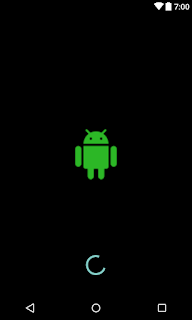
No comments:
Post a Comment