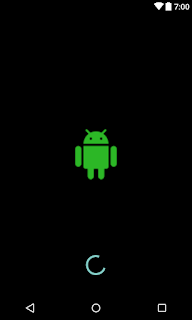Kotlin is a official programming language to develope android application. Google announce that in Google io 2017.
Kotlin is a programming language that rung on Java Virtual Machine. Kotlin is designed by JetBrains.
To see difference between java and kotlin click below link.
https://kotlinlang.org/docs/reference/comparison-to-java.html
Simple difference between java and kotlin language.
Before going to develop app using kotlin first you want to download Android Studio 3.0 Canary or you can also add Kotlin plugin to your existing Android studio.
To install kotlin plugin in your android studio follow below steps
Go to File => Settings.
From left side panel choose plugin => now select Install JetBrain Plugin => now search kotlin from search bar.
You see kotlin plugin listed in below window. Now in right side on window press Install button.
See following video to install kotlin plugin.
To download Android studio canary version click following link. https://developer.android.com/studio/preview/index.html
Kotlin is a programming language that rung on Java Virtual Machine. Kotlin is designed by JetBrains.
To see difference between java and kotlin click below link.
https://kotlinlang.org/docs/reference/comparison-to-java.html
Simple difference between java and kotlin language.
Before going to develop app using kotlin first you want to download Android Studio 3.0 Canary or you can also add Kotlin plugin to your existing Android studio.
To install kotlin plugin in your android studio follow below steps
Go to File => Settings.
From left side panel choose plugin => now select Install JetBrain Plugin => now search kotlin from search bar.
You see kotlin plugin listed in below window. Now in right side on window press Install button.
See following video to install kotlin plugin.
To download Android studio canary version click following link. https://developer.android.com/studio/preview/index.html